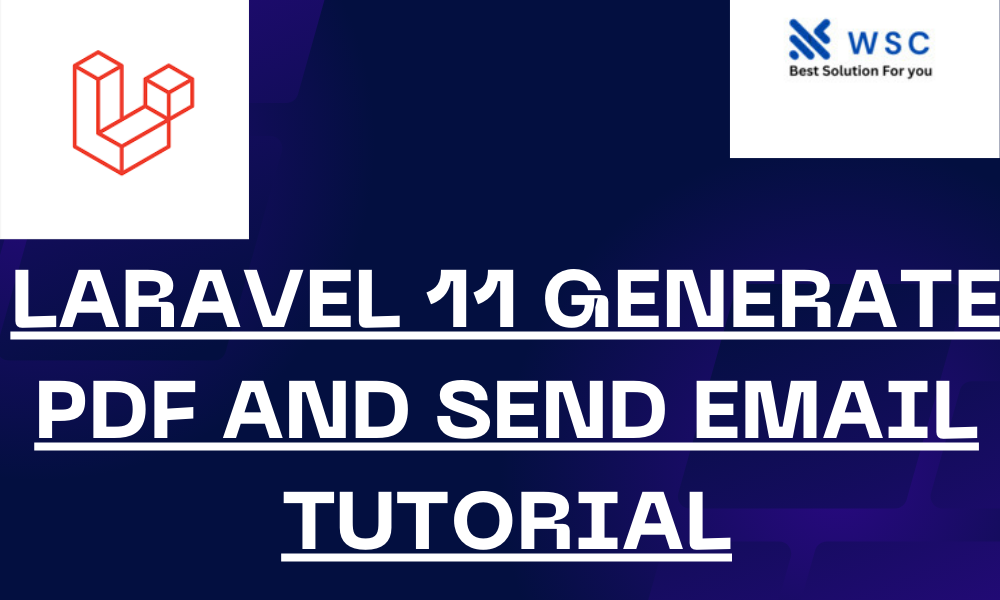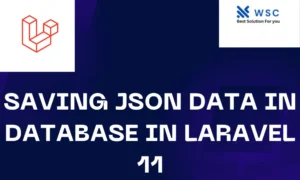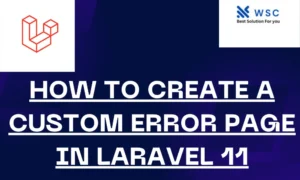In this tutorial, we’ll walk through how to generate a PDF and send it via email using Laravel 11. Laravel makes these tasks straightforward with its rich set of tools and libraries. We’ll use the barryvdh/laravel-dompdf package for generating PDFs and Laravel’s built-in mail functionality to send emails.
Prerequisites
Before we start, make sure you have the following:
- Laravel 11 installed
- Basic knowledge of Laravel
- Composer installed
Step 1: Setting Up Laravel Project
If you haven’t set up a Laravel project yet, you can create a new one by running:
composer create-project --prefer-dist laravel/laravel laravel-pdf-email-tutorialNavigate to the project directory:
cd laravel-pdf-email-tutorialStep 2: Install DomPDF Package
We will use the barryvdh/laravel-dompdf package to generate PDFs. Install it using Composer:
composer require barryvdh/laravel-dompdfAfter installing the package, register the service provider in the config/app.php file:
'providers' => [
// Other service providers...
Barryvdh\DomPDF\ServiceProvider::class,
],
'aliases' => [
// Other aliases...
'PDF' => Barryvdh\DomPDF\Facade::class,
],Step 3: Create a Route for Generating PDF
We’ll create a simple route to generate and view a PDF. Open the routes/web.php file and add the following route:
use Illuminate\Support\Facades\Route;
use App\Http\Controllers\PDFController;
Route::get('/generate-pdf', [PDFController::class, 'generatePDF']);Step 4: Create PDFController
Next, we need to create a controller to handle the PDF generation logic. Run the following command to generate a controller:
php artisan make:controller PDFControllerOpen the newly created PDFController.php and add the following code:
namespace App\Http\Controllers;
use Illuminate\Http\Request;
use PDF;
class PDFController extends Controller
{
public function generatePDF()
{
$data = [
'title' => 'Welcome to Laravel PDF Tutorial',
'date' => date('m/d/Y'),
];
$pdf = PDF::loadView('pdf.myPDF', $data);
return $pdf->download('tutorial.pdf');
}
}Step 5: Create a View for the PDF
Create a view that will be converted to a PDF. In the resources/views directory, create a new folder named pdf and a file named myPDF.blade.php:
mkdir resources/views/pdf
touch resources/views/pdf/myPDF.blade.phpOpen the myPDF.blade.php file and add the following HTML code:
<!DOCTYPE html>
<html>
<head>
<title>{{ $title }}</title>
</head>
<body>
<h1>{{ $title }}</h1>
<p>Generated on {{ $date }}</p>
</body>
</html>Step 6: Sending the PDF via Email
To send the generated PDF via email, we need to create a mailable class. Run the following command:
php artisan make:mail PDFMailOpen the PDFMail.php file in the app/Mail directory and modify it as follows:
namespace App\Mail;
use Illuminate\Bus\Queueable;
use Illuminate\Mail\Mailable;
use Illuminate\Queue\SerializesModels;
use PDF;
class PDFMail extends Mailable
{
use Queueable, SerializesModels;
public function build()
{
$data = [
'title' => 'Welcome to Laravel PDF Tutorial',
'date' => date('m/d/Y'),
];
$pdf = PDF::loadView('pdf.myPDF', $data);
return $this->view('emails.pdf')
->subject('Your PDF is ready')
->attachData($pdf->output(), 'tutorial.pdf');
}
}Step 7: Create an Email View
Create an email view that will be used to send the PDF. In the resources/views/emails directory, create a file named pdf.blade.php:
mkdir resources/views/emails
touch resources/views/emails/pdf.blade.phpOpen the pdf.blade.php file and add the following HTML code:
<!DOCTYPE html>
<html>
<head>
<title>PDF Email</title>
</head>
<body>
<h1>Your PDF is attached</h1>
<p>Please find the attached PDF document.</p>
</body>
</html>Step 8: Create a Route for Sending the Email
Finally, create a route to send the email. Open the routes/web.php file and add the following route:
use App\Mail\PDFMail;
use Illuminate\Support\Facades\Mail;
Route::get('/send-pdf-email', function () {
Mail::to('recipient@example.com')->send(new PDFMail());
return 'Email has been sent!';
});Replace recipient@example.com with the actual recipient’s email address.
Conclusion
That’s it! You’ve successfully created a Laravel application that generates a PDF and sends it via email. You can customize the PDF content and email view as per your requirements.
To test the functionality, you can run the Laravel development server:
php artisan serveVisit http://localhost:8000/generate-pdf to download the PDF, and http://localhost:8000/send-pdf-email to send the PDF via email.
Feel free to ask if you have any questions or run into any issues!
- Check our tools small Tools
- Check our tools website Word count