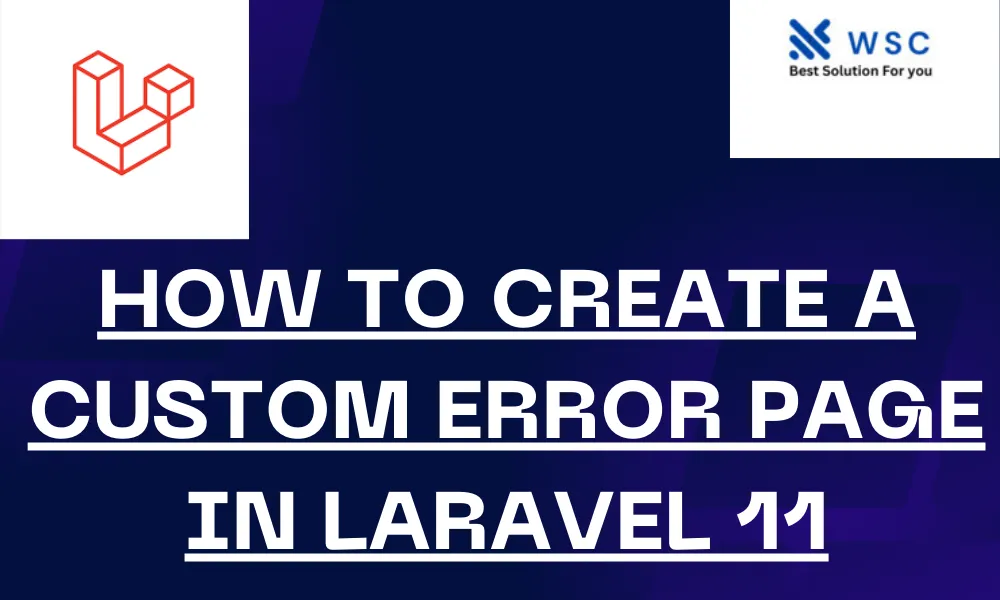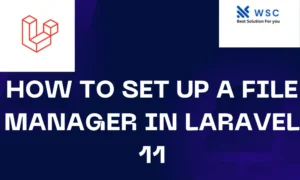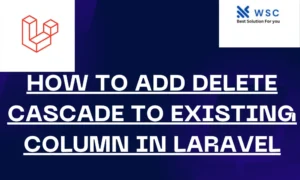Creating custom error pages in Laravel 11 can enhance user experience by providing informative and user-friendly messages when something goes wrong. This guide will walk you through the steps to create a custom error page in Laravel 11, using easy-to-understand language and practical code examples.
Step 1: Install Laravel 11
First, ensure you have Laravel 11 installed. If not, you can install it via Composer:
composer create-project laravel/laravel my-laravel-appNavigate to your project directory:
cd my-laravel-appStep 2: Configure the Environment
Make sure your .env file is set up correctly. It should include your database settings and other configurations.
Step 3: Create Custom Error View
Laravel uses Blade templates for views. To create a custom error page, follow these steps:
- Navigate to the Error Views Directory: Laravel’s default error views are located in
resources/views/errors. - Create a Custom Error Blade File: Let’s create a custom 404 error page. In the
errorsdirectory, create a new file named404.blade.php:
<!DOCTYPE html>
<html lang="en">
<head>
<meta charset="UTF-8">
<meta name="viewport" content="width=device-width, initial-scale=1.0">
<title>Page Not Found</title>
<link rel="stylesheet" href="{{ asset('css/app.css') }}">
</head>
<body>
<div class="container text-center">
<h1>404</h1>
<h2>Oops! Page Not Found</h2>
<p>We couldn't find the page you were looking for.</p>
<a href="{{ url('/') }}">Go Back to Home</a>
</div>
</body>
</html>In this file, you can style your custom error message as desired. Here, we are using basic HTML with a link back to the homepage.
Step 4: Customize Other Error Pages
Similarly, you can create custom pages for other HTTP status codes like 500 (Internal Server Error), 403 (Forbidden), etc. Just create corresponding Blade files named 500.blade.php, 403.blade.php, and so on in the errors directory.
Step 5: Test Your Custom Error Pages
To test your custom error pages, you can manually trigger errors in your routes or controllers. Here’s how you can trigger a 404 error:
- Add a Route in
routes/web.phpthat Does Not Exist:
Route::get('/non-existent-page', function () {
abort(404);
});- Visit the Non-Existent Page in Your Browser: Navigate to
http://your-app-url/non-existent-pagein your browser. You should see your custom 404 error page.
Step 6: Deploy and Enjoy
Once you’re happy with your custom error pages, deploy your Laravel application as usual. Your users will now see your custom error pages instead of the default ones, improving their experience when something goes wrong.
Conclusion
Creating custom error pages in Laravel 11 is a straightforward process that involves creating Blade templates for different HTTP status codes. By following the steps outlined in this guide, you can enhance your application’s user experience by providing more informative and aesthetically pleasing error messages.
- Check our tools small Tools
- Check our tools website Word count