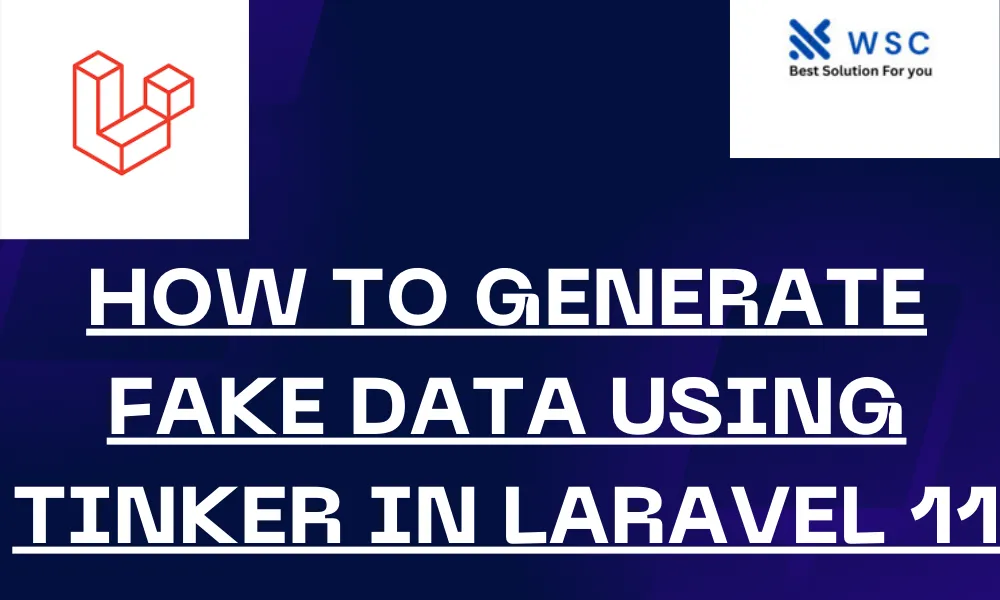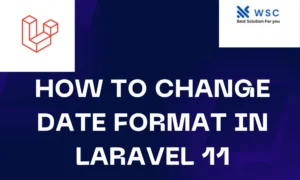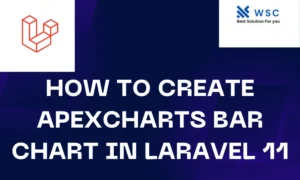Laravel is a popular PHP framework that simplifies many common web development tasks, and one of its powerful features is the ability to generate fake data. This is particularly useful for testing and seeding databases with sample data. In this article, we will explore how to generate fake data using Tinker in Laravel 11.
What is Tinker?
Tinker is a REPL (Read-Eval-Print Loop) included with Laravel that allows you to interact with your application from the command line. You can perform various tasks such as querying the database, creating and updating models, and much more.
Why Use Fake Data?
Fake data is crucial for testing purposes. It allows you to:
- Test your application with different data sets.
- Populate your database with sample data without manual input.
- Ensure your application handles different data types and values correctly.
Prerequisites
Before we begin, ensure you have the following:
- Laravel 11 installed.
- Basic understanding of Laravel models and migrations.
Step-by-Step Guide to Generate Fake Data
Step 1: Set Up Your Laravel Project
If you don’t already have a Laravel project set up, you can create one using Composer. Open your terminal and run:
composer create-project --prefer-dist laravel/laravel laravel-fake-dataNavigate into your project directory:
cd laravel-fake-dataStep 2: Create a Model and Migration
For this example, let’s create a User model. Laravel provides an artisan command to generate models and their corresponding migrations:
php artisan make:model User -mThis command creates a User model in app/Models/User.php and a migration file in database/migrations/.
Step 3: Define the Database Schema
Open the migration file (something like 2024_05_28_000000_create_users_table.php) and define the schema for the users table:
<?php
use Illuminate\Database\Migrations\Migration;
use Illuminate\Database\Schema\Blueprint;
use Illuminate\Support\Facades\Schema;
class CreateUsersTable extends Migration
{
public function up()
{
Schema::create('users', function (Blueprint $table) {
$table->id();
$table->string('name');
$table->string('email')->unique();
$table->timestamp('email_verified_at')->nullable();
$table->string('password');
$table->rememberToken();
$table->timestamps();
});
}
public function down()
{
Schema::dropIfExists('users');
}
}Run the migration to create the table:
php artisan migrateStep 4: Use Tinker to Generate Fake Data
Laravel provides a UserFactory out of the box that you can use to generate fake data. If you need to customize it or create a new factory, you can do so in the database/factories directory.
To open Tinker, run:
php artisan tinkerWithin Tinker, you can use the factory to create fake users. For example, to create a single user:
User::factory()->create();To create multiple users, you can specify the number of users you want to generate:
User::factory()->count(10)->create();Step 5: Verify the Fake Data
You can verify the fake data by querying the database within Tinker:
$users = User::all();
dd($users);This command will output all the users in the database, showing the fake data that was just generated.
Customizing the Factory
You can customize the user factory to generate more realistic data. Open database/factories/UserFactory.php:
<?php
namespace Database\Factories;
use Illuminate\Database\Eloquent\Factories\Factory;
use Illuminate\Support\Str;
class UserFactory extends Factory
{
public function definition()
{
return [
'name' => $this->faker->name,
'email' => $this->faker->unique()->safeEmail,
'email_verified_at' => now(),
'password' => bcrypt('password'), // Or use Hash::make('password')
'remember_token' => Str::random(10),
];
}
}Step 6: Seed the Database Automatically
Instead of manually running commands in Tinker, you can automate the seeding process. Open database/seeders/DatabaseSeeder.php and add the following:
<?php
namespace Database\Seeders;
use Illuminate\Database\Seeder;
use App\Models\User;
class DatabaseSeeder extends Seeder
{
public function run()
{
User::factory()->count(50)->create(); // Create 50 users
}
}Run the seeder to populate the database:
php artisan db:seedConclusion
Generating fake data using Tinker in Laravel 11 is straightforward and highly beneficial for testing and development. With just a few commands, you can populate your database with realistic data, making it easier to build and test your application. Whether you’re creating a new application or working on an existing one, leveraging Laravel’s factories and Tinker will save you time and effort.
- Check our tools small Tools
- Check our tools website Word count