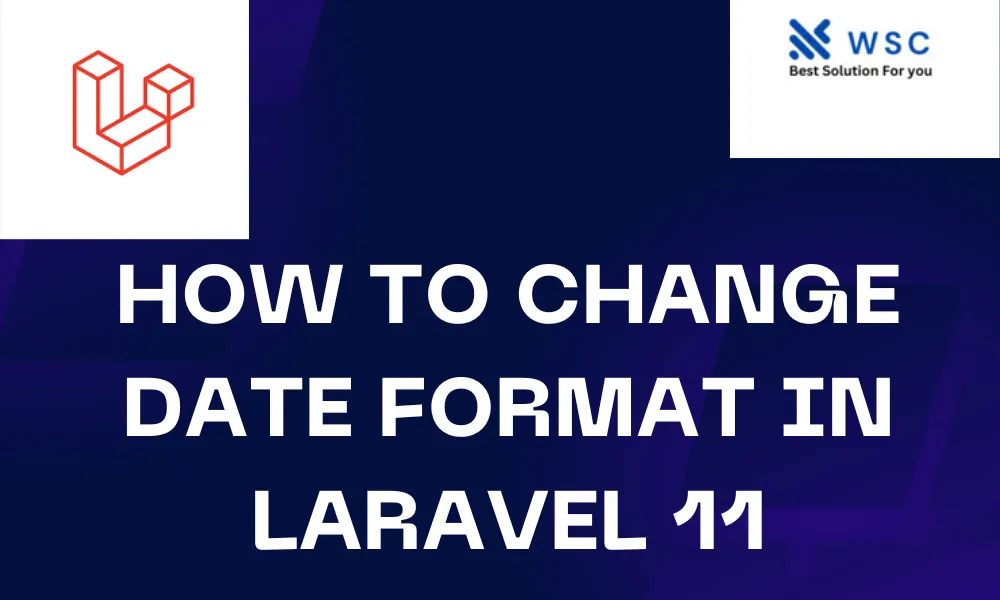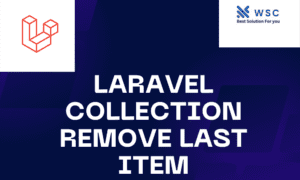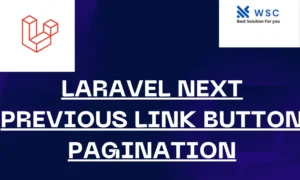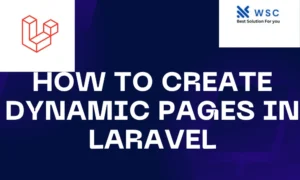Introduction
Are you a Laravel developer looking to manipulate date formats in your application? Whether you’re displaying dates in different formats or change date format in laravel are stored in your database, Laravel provides convenient methods to handle date manipulation effortlessly. In this guide, we’ll walk through the process of changing date formats in Laravel step by step, with easy-to-understand explanations and practical code examples.
Understanding Date Formats in Laravel
Before we dive into the code, let’s understand how Laravel handles dates. Laravel uses Carbon, a PHP library, to work with dates and times. Carbon extends PHP’s native DateTime class, providing additional functionality for manipulating dates.
Changing Date Format in Views
When you need to display dates in a different format in your views, Laravel makes it simple. Let’s say you have a date stored in a variable called $date. To format this date differently, you can use the format() method provided by Carbon. Here’s an example:
// Assuming $date contains a date value
$formattedDate = $date->format('Y-m-d'); // Format: YYYY-MM-DD
In this example, 'Y-m-d' represents the desired format for the date, where:
Ystands for the year (four digits)mstands for the month (two digits)dstands for the day (two digits)
You can customize the format according to your requirements by referring to the PHP date formats.
Changing Date Format in Database
Sometimes, you may need to change the format in which dates are stored in your database. Laravel allows you to define the date format using the $dateFormat property within your model. Let’s consider an example where you want to change the date format to store only the year:
namespace App\Models;
use Illuminate\Database\Eloquent\Model;
class YourModel extends Model
{
protected $dateFormat = 'Y'; // Set the date format to year (YYYY)
}
With this configuration, when you save a date using Eloquent, only the year portion will be stored in the database.
Practical Example: Changing Date Format in Blade Templates
Let’s put this knowledge into practice by creating a simple Laravel application that displays dates in different formats.
First, ensure you have Laravel installed. If not, you can install it using Composer:
composer create-project --prefer-dist laravel/laravel your-project-name
Now, let’s create a route and a corresponding view to demonstrate changing date formats:
- Define a route in
routes/web.php:
use Illuminate\Support\Facades\Route;
Route::get('/', function () {
$date = now(); // Get the current date and time
return view('welcome', compact('date'));
});
Create a Blade view file named welcome.blade.php in the resources/views directory:
<!DOCTYPE html>
<html>
<head>
<title>Laravel Date Format Example</title>
</head>
<body>
<h1>Date Formats</h1>
<p>Original Date: {{ $date }}</p>
<p>Formatted Date (YYYY-MM-DD): {{ $date->format('Y-m-d') }}</p>
<p>Formatted Date (Month Day, Year): {{ $date->format('F j, Y') }}</p>
</body>
</html>
In this example, we’re displaying the original date along with two different formatted versions: one in the YYYY-MM-DD format and another in the Month Day, Year format.
Conclusion
In Laravel, manipulating date formats is straightforward, thanks to the Carbon library. By using the format() method, you can easily change how dates are displayed in your views. Additionally, by setting the $dateFormat property in your models, you can control how dates are stored in your database. With these techniques, handling dates in Laravel becomes hassle-free, allowing you to focus on building great applications. Happy coding!
- Check our tools small Tools
- Check our tools website Word count