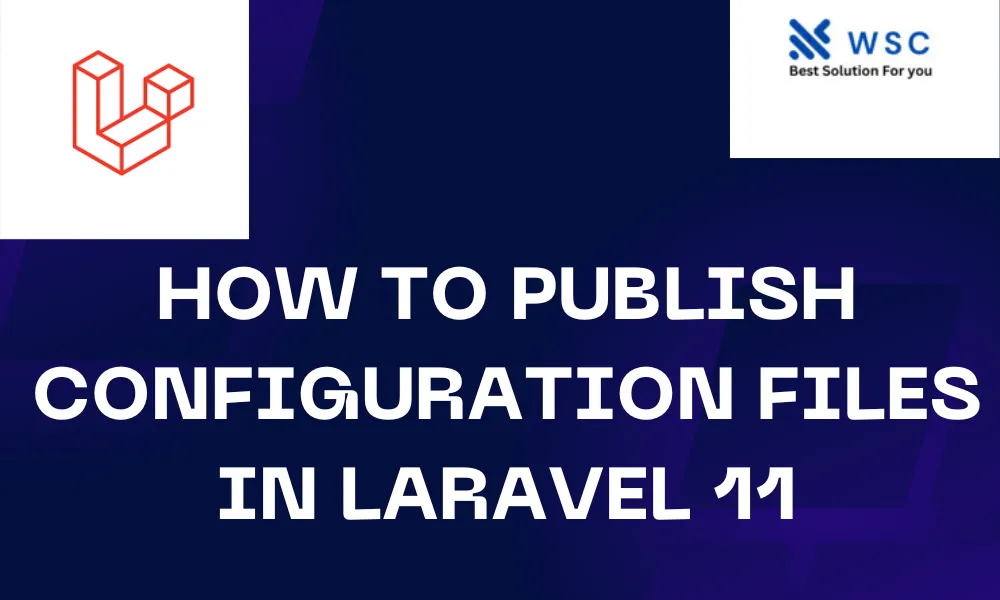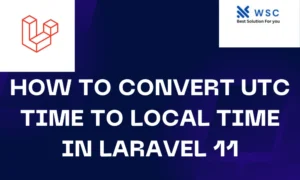Laravel 11, like its predecessors, allows developers to publish configuration files for packages they are using. This is particularly useful when you want to customize the default configuration of a package to better suit your application’s needs. In this article, we will walk you through the steps to publish configuration files in Laravel 11 with easy-to-understand instructions and practice code.
What Does “Publishing Configuration Files” Mean?
When you install a package in Laravel, it often comes with default configuration settings. Publishing these configuration files means copying them from the package’s directory to your application’s config directory, where you can modify them as needed.
Why Publish Configuration Files?
- Customization: Adjust settings to better fit your application’s requirements.
- Convenience: Easily manage and update configuration values.
- Clarity: Keep all your configuration files in one place for easier maintenance.
Steps to Publish Configuration Files
Let’s go through the steps to publish configuration files in Laravel 11.
Step 1: Install a Laravel Package
First, ensure you have a Laravel package installed. For this example, we’ll use the spatie/laravel-permission package. You can install it via Composer:
composer require spatie/laravel-permission
Step 2: Locate the Publishable Files
After installing the package, check the package’s documentation or the ServiceProvider class to see what files are available for publishing. For spatie/laravel-permission, the provider is Spatie\Permission\PermissionServiceProvider.
Step 3: Publish the Configuration File
To publish the configuration file, use the artisan vendor:publish command followed by the --provider option and the service provider’s class name.
php artisan vendor:publish --provider="Spatie\Permission\PermissionServiceProvider" --tag="config"
In this command:
--provider="Spatie\Permission\PermissionServiceProvider"specifies the service provider for the package.--tag="config"indicates that we only want to publish the configuration files.
Step 4: Verify the Published Configuration File
After running the command, you should see a message indicating that the configuration file has been copied. You can find the published configuration file in the config directory of your Laravel application, typically named after the package, e.g., config/permission.php.
Example Configuration File
Here’s an example of what the config/permission.php file might look like after publishing:
return [
'models' => [
'permission' => Spatie\Permission\Models\Permission::class,
'role' => Spatie\Permission\Models\Role::class,
],
'table_names' => [
'roles' => 'roles',
'permissions' => 'permissions',
'model_has_permissions' => 'model_has_permissions',
'model_has_roles' => 'model_has_roles',
'role_has_permissions' => 'role_has_permissions',
],
// Other configuration settings
];
Customizing the Configuration
You can now edit this file to customize the package’s settings. For example, you might want to change the table names or models used by the package.
Recap
- Install the package: Use Composer to install the desired package.
- Locate publishable files: Check the package’s documentation for details on publishable files.
- Publish the config file: Use
php artisan vendor:publishwith the appropriate provider and tag. - Customize the config: Modify the configuration file in the
configdirectory as needed.
By following these steps, you can easily publish and customize configuration files for any Laravel package, making your development process smoother and more efficient.
Final Thoughts
Publishing and customizing configuration files is a straightforward but powerful feature in Laravel 11. It allows you to tailor package settings to your specific needs, keeping your application’s configuration organized and maintainable. By practicing these steps, you’ll be well-equipped to handle configuration customization for any package in your Laravel projects.
- Check our tools small Tools
- Check our tools website Word count