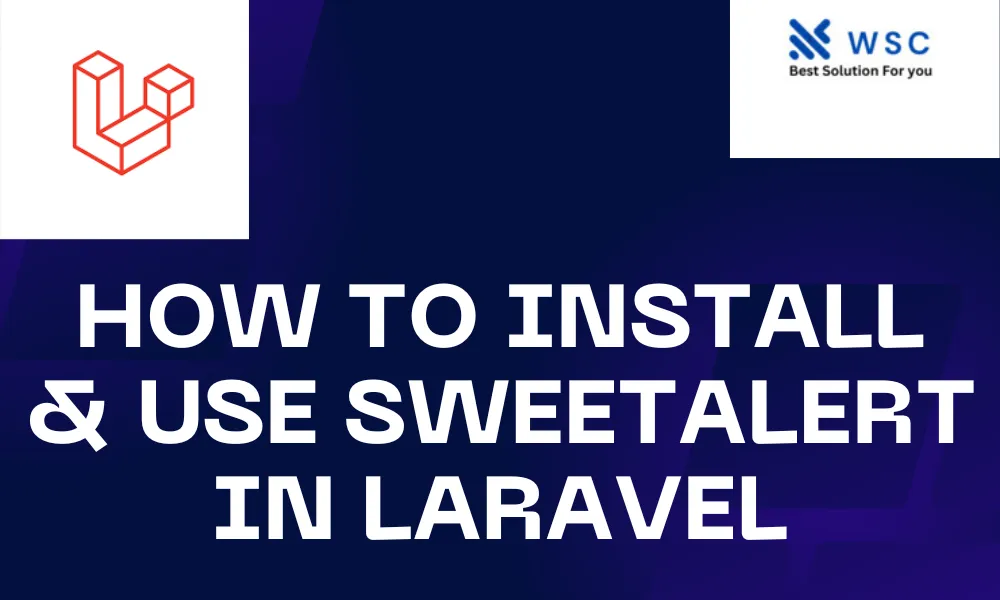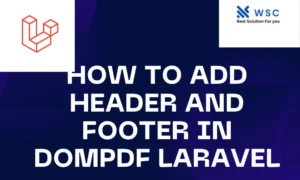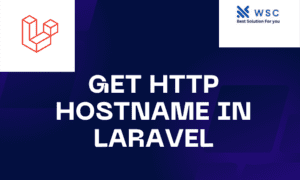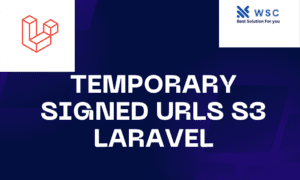Introduction:
SweetAlert is a popular JavaScript library that allows developers to create beautiful and customizable alert messages. Integrating Install & use Sweetalert in laravel enhances the user experience by providing visually appealing and user-friendly pop-up alerts. In this tutorial, we will guide you through the process of installing SweetAlert in a Laravel project and demonstrate how to use it with practical code examples.
Step 1: Create a Laravel Project
If you don’t have a Laravel project set up, you can create one using the following command:
composer create-project --prefer-dist laravel/laravel sweetalert-demo
Change into the project directory:
cd sweetalert-demo
Step 2: Install SweetAlert
To install SweetAlert in your Laravel project, you can use npm. Run the following commands:
npm install sweetalert2
This command will install SweetAlert2, which is the latest version of SweetAlert.
Step 3: Include SweetAlert in Your Laravel Project
After installation, you need to include SweetAlert in your project. Open your resources/js/app.js file and add the following line:
import Swal from 'sweetalert2';
window.Swal = Swal;
Save the file and compile the assets using:
npm run dev
Step 4: Create a Sample Laravel Route
Open the routes/web.php file and add a sample route to test SweetAlert:
use Illuminate\Support\Facades\Route;
use App\Http\Controllers\SweetAlertController;
Route::get('/test-sweetalert', [SweetAlertController::class, 'testSweetAlert']);
Step 5: Create a Controller for SweetAlert
Generate a controller by running the following command:
php artisan make:controller SweetAlertController
Open the generated controller (app/Http/Controllers/SweetAlertController.php) and add the following code:
<?php
namespace App\Http\Controllers;
use Illuminate\Http\Request;
use Alert;
class SweetAlertController extends Controller
{
public function testSweetAlert()
{
Alert::success('Success Title', 'Success Message');
return view('welcome');
}
}
Step 6: Create a Blade View
Open the resources/views/welcome.blade.php file and add the following code:
<!DOCTYPE html>
<html lang="en">
<head>
<meta charset="UTF-8">
<meta name="viewport" content="width=device-width, initial-scale=1.0">
<title>SweetAlert Demo</title>
<link href="{{ mix('css/app.css') }}" rel="stylesheet">
</head>
<body>
<h1>SweetAlert Demo</h1>
<script src="{{ mix('js/app.js') }}"></script>
</body>
</html>
Step 7: Run Your Laravel Application
Start your Laravel development server:
php artisan serve
Visit http://localhost:8000/test-sweetalert in your browser, and you should see a SweetAlert pop-up with a success message.
Conclusion:
Integrating SweetAlert into your Laravel project can significantly enhance the user interface and provide a more engaging experience for users. With just a few simple steps, you can install SweetAlert and start using it to create stylish and responsive alert messages in your Laravel applications. Feel free to explore SweetAlert’s documentation for additional customization options and features.
- Check our tools small Tools
- Check our tools website Word count