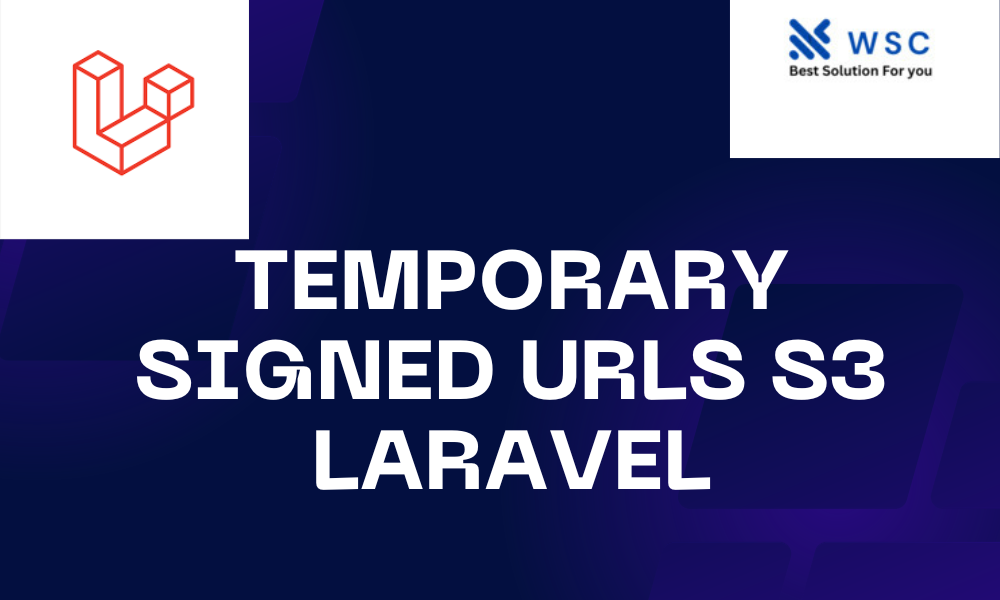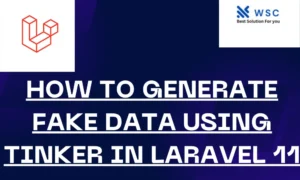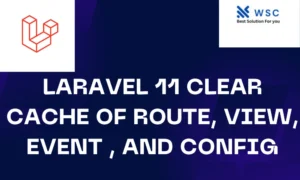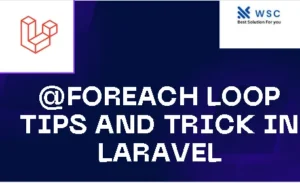Amazon Simple Storage Service (S3) is a widely-used cloud storage service that allows users to store and retrieve data. S3 offers a beneficial function: the capability to create Temporary Signed URLs in Laravel for secure access. These URLs grant temporary access to private S3 objects, allowing secure sharing of resources without compromising their privacy.
In Laravel, the aws/aws-sdk-php-laravel package provides an easy way to work with AWS services, including S3. This guide will walk you through the process of generating temporary signed URLs from S3 in a Laravel application.
Prerequisites
Before getting started, ensure that you have the following prerequisites installed:
- PHP (>= 7.4)
- Composer
- Laravel Framework
- AWS SDK for PHP
Steps to Generate Temporary Signed URLs from S3
Step 1: Install AWS SDK for PHP
Begin by installing the AWS SDK for PHP using Composer. Open your terminal and run the following command in your Laravel project directory:
composer require aws/aws-sdk-php-laravel
Step 2: Configure AWS Credentials
Next, configure your AWS credentials in Laravel. Open the .env file in your project and add your AWS access key ID, secret access key, and the default region:
AWS_ACCESS_KEY_ID=your-access-key-id
AWS_SECRET_ACCESS_KEY=your-secret-access-key
AWS_DEFAULT_REGION=your-region
Step 3: Create a Controller
Create a new controller that will handle generating the temporary signed URLs. Run the following command in your terminal:
php artisan make:controller S3SignedUrlController
Step 4: Implement URL Generation Logic
Open the newly created S3SignedUrlController.php file located in the app/Http/Controllers directory. Inside the controller, write the logic to generate the temporary signed URL:
<?php
namespace App\Http\Controllers;
use Illuminate\Http\Request;
use Illuminate\Support\Facades\Storage;
use Aws\S3\S3Client;
class S3SignedUrlController extends Controller
{
public function generateSignedUrl(Request $request)
{
$fileName = $request->input('file_name'); // Replace with your file name
$expiry = '+1 hour'; // Expiration time for the signed URL
$s3 = Storage::disk('s3');
$client = $s3->getDriver()->getAdapter()->getClient();
$command = $client->getCommand('GetObject', [
'Bucket' => config('filesystems.disks.s3.bucket'),
'Key' => $fileName,
]);
$signedUrl = $client->createPresignedRequest($command, $expiry)->getUri();
return response()->json(['signed_url' => (string) $signedUrl]);
}
}
Step 5: Define Routes
Define a route to access the generateSignedUrl method in your routes/web.php file:
use App\Http\Controllers\S3SignedUrlController;
Route::get('/generate-signed-url', [S3SignedUrlController::class, 'generateSignedUrl']);
Step 6: Accessing the Signed URL
You can now access the generated signed URL by sending a GET request to /generate-signed-url endpoint with the file_name parameter containing the name of the S3 file you want to create a signed URL for.
Testing the Implementation
To test the implementation, start your Laravel development server by running:
php artisan serve
Then, make a GET request using a tool like Postman or a web browser:
GET http://localhost:8000/generate-signed-url?file_name=my-file.jpg
Replace my-file.jpg with the actual name of the file you want to generate a signed URL for. The response will contain a JSON object with the signed_url field containing the temporary signed URL.
Conclusion
Generating temporary signed URLs from Amazon S3 in Laravel provides a secure way to grant temporary access to private resources. This allows you to share S3 objects without compromising their security. By following the steps outlined in this guide, you can easily implement this feature in your Laravel applications.
Check our tools website Word count
Check our tools website check More tutorial