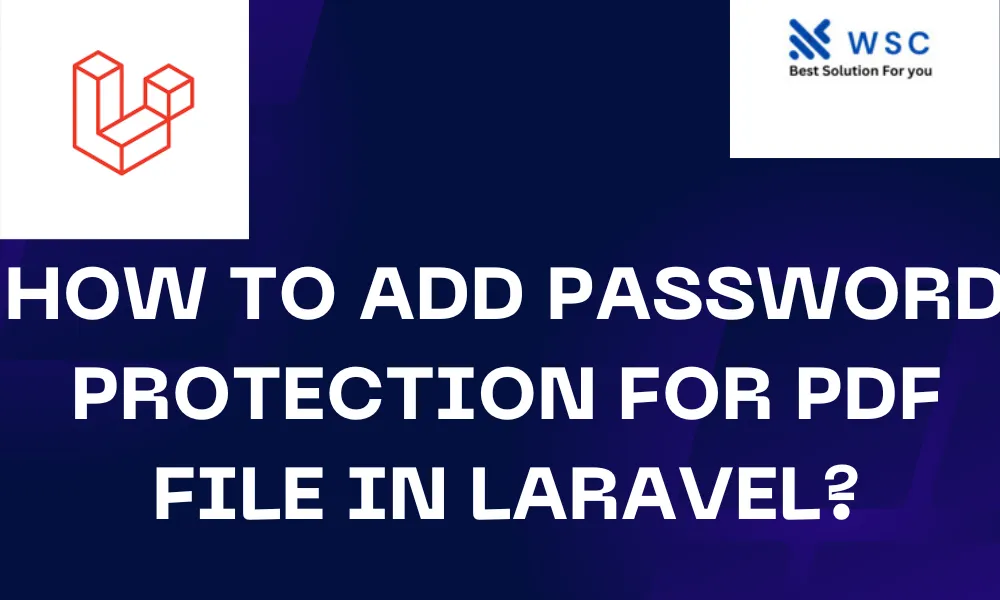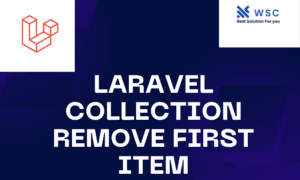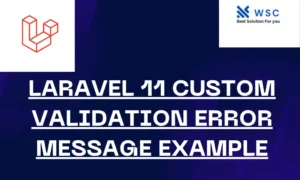In today’s digital age, ensuring the security of sensitive information is paramount. One common way to safeguard documents is by adding password protection. If you’re working with PDF files in your Laravel application, adding password protection is a straightforward process. In this tutorial, we’ll guide you through the steps to add password protection to a PDF file in Laravel, along with some practical code examples.
Step 1: Setup Laravel Project
Before we begin, make sure you have a Laravel project set up. If you haven’t already, you can create a new Laravel project using Composer by running the following command:
composer create-project --prefer-dist laravel/laravel password-protected-pdf
Navigate to your project directory:
cd password-protected-pdf
Step 2: Install Required Packages
To add password protection to PDF files, we’ll use the tcpdf package, which is a popular library for creating PDF documents in PHP. Install it via Composer:
composer require tecnickcom/tcpdf-laravel
Step 3: Generate PDF with Password Protection
Now, let’s create a route and a controller method to generate a password-protected PDF file. Open your routes file (routes/web.php) and define a route:
use App\Http\Controllers\PDFController;
Route::get('/generate-pdf', [PDFController::class, 'generatePDF']);
Next, create a controller named PDFController using Artisan:
php artisan make:controller PDFController
Now, open the newly created controller (app/Http/Controllers/PDFController.php) and add the following method:
<?php
namespace App\Http\Controllers;
use Illuminate\Http\Request;
use TCPDF;
class PDFController extends Controller
{
public function generatePDF()
{
$pdf = new TCPDF();
$pdf->SetProtection(['copy', 'print'], '', 'password123', 0, 0);
$pdf->AddPage();
$pdf->SetFont('times', '', 12);
$pdf->Write(0, 'Your confidential content here...');
$pdf->Output(public_path('protected.pdf'), 'F');
return 'Password-protected PDF generated successfully!';
}
}
In this method, we’re creating a new TCPDF instance, setting protection options (in this case, allowing copying and printing but requiring a password to open), adding a page, writing content, and finally outputting the PDF file.
Step 4: Test the Application
Now, you can navigate to http://your-domain/generate-pdf in your browser. This will trigger the generatePDF method, which will generate a password-protected PDF file named protected.pdf in the public directory of your Laravel project.
Conclusion
In this tutorial, we’ve learned how to add password protection to a PDF file in a Laravel application. By following these steps, you can ensure the security of your sensitive documents. Feel free to explore further customization options provided by the TCPDF library to tailor the protection settings according to your requirements.
Happy coding!
- Check our tools small Tools
- Check our tools website Word count