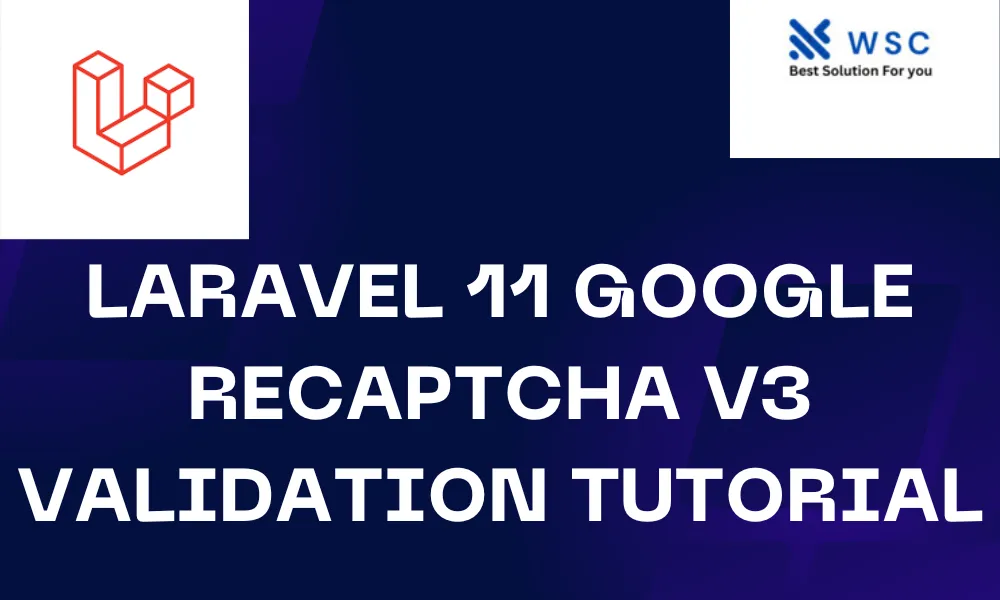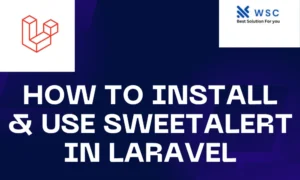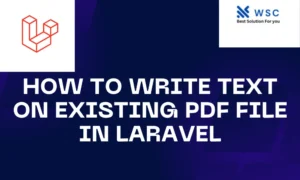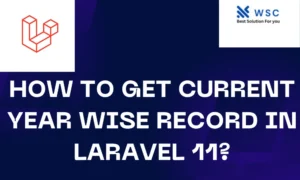In the ever-evolving landscape of web development, security is a paramount concern. One effective way to enhance security on your Laravel application is by implementing Google reCAPTCHA v3. In this tutorial, we’ll guide you through the process of integrating Google reCAPTCHA v3 validation into your Laravel 11 application. Don’t worry if you’re not familiar with the terminology; we’ll break down each step in simple terms.
What is Google reCAPTCHA v3?
Google reCAPTCHA v3 is a tool developed by Google to detect abusive traffic on your website without any user friction. Unlike reCAPTCHA v2, it operates in the background, assigning a score to each user’s interaction based on their behavior. This score helps you identify whether the user is likely to be a real person or a bot.
Prerequisites
Before we begin, ensure you have the following:
- Basic understanding of Laravel.
- Composer installed on your system.
- Access to the internet to obtain Google reCAPTCHA v3 keys.
Step 1: Get Google reCAPTCHA v3 Keys
First, you need to obtain Google reCAPTCHA v3 keys by visiting the Google reCAPTCHA website. Sign in with your Google account (or create one if you don’t have) and register your site to get the Site Key and Secret Key.
Step 2: Install Laravel 11
If you haven’t already installed Laravel 11, you can do so via Composer using the following command:
composer create-project --prefer-dist laravel/laravel myapp
Replace myapp with your desired project name.
Step 3: Install Google reCAPTCHA Package
Next, we need to install the Google reCAPTCHA package for Laravel. Run the following Composer command:
composer require greggilbert/recaptcha
This package provides an easy-to-use interface for integrating Google reCAPTCHA with Laravel applications.
Step 4: Configure Google reCAPTCHA
Open your Laravel project and navigate to config/services.php. Add the following configuration for Google reCAPTCHA:
'recaptcha' => [
'site_key' => env('RECAPTCHA_SITE_KEY'),
'secret_key' => env('RECAPTCHA_SECRET_KEY'),
],
Then, add your reCAPTCHA keys to your .env file:
RECAPTCHA_SITE_KEY=your_site_key
RECAPTCHA_SECRET_KEY=your_secret_key
Step 5: Implement reCAPTCHA in Forms
Now, let’s implement reCAPTCHA validation in a form. Suppose we have a registration form. Open your form view file (e.g., resources/views/auth/register.blade.php) and add the following code snippet within the <form> tag:
{!! app('captcha')->render(); !!}
This will render the reCAPTCHA widget in your form.
Step 6: Validate reCAPTCHA in Controller
In your controller method responsible for processing the form submission (e.g., RegisterController.php), add reCAPTCHA validation:
use Greggilbert\Recaptcha\Facades\Recaptcha;
public function register(Request $request)
{
$request->validate([
// Your other validation rules...
'g-recaptcha-response' => ['required', new ReCaptchaRule],
]);
// Process registration logic...
}
Step 7: Test Your Implementation
Finally, test your implementation by submitting the form. If everything is set up correctly, reCAPTCHA will validate the user’s interaction in the background, and you’ll receive a token in your controller.
Conclusion
In this tutorial, we’ve covered the process of integrating Google reCAPTCHA v3 validation into your Laravel 11 application. By following these steps, you can enhance the security of your application and protect it from abusive traffic effectively. Remember, security is a continuous process, so stay updated with the latest best practices. Happy coding!
- Check our tools small Tools
- Check our tools website Word count