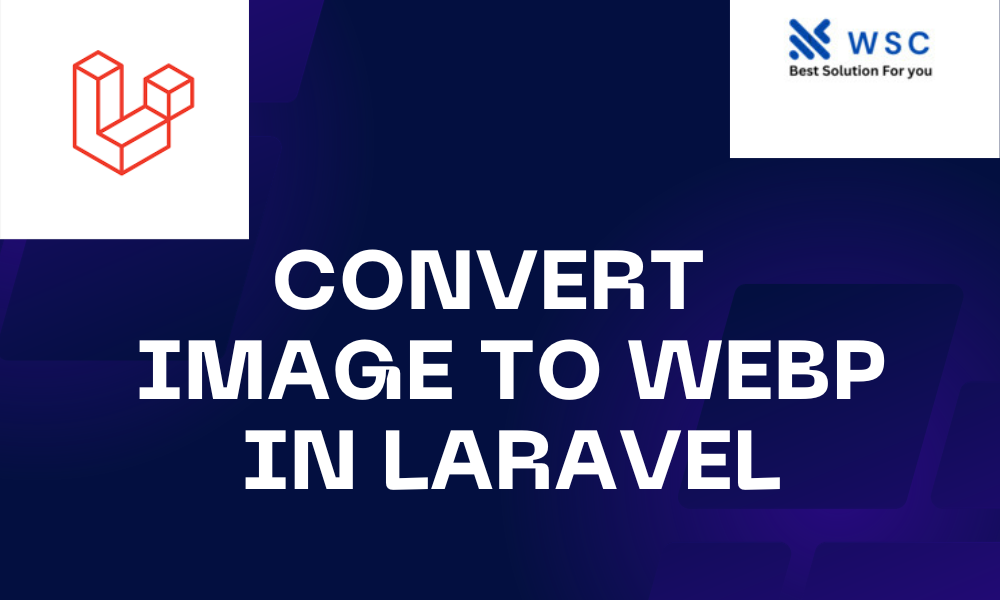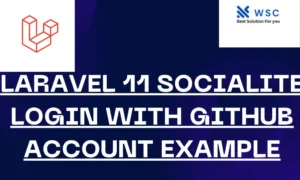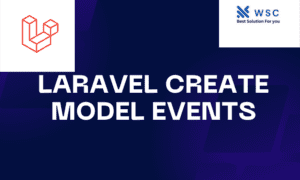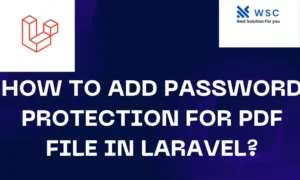Absolutely! Converting images to the WebP format in Laravel can significantly enhance website performance by reducing image file sizes without compromising quality. WebP images offer better compression compared to JPEG and PNG formats, resulting in faster load times and reduced bandwidth usage.
Let’s walk through the process of converting images to WebP in Laravel.
Setting Up Laravel Project
Firstly, ensure you have Laravel installed on your system. If not, you can set up a new Laravel project using Composer:
Installing Required Packages
To work with images and convert them to WebP format, we’ll use the spatie/laravel-image-optimizer and intervention/image packages. Install them via Composer:
composer require spatie/laravel-image-optimizer
composer require intervention/image
Configuration
1. Configuration for spatie/laravel-image-optimizer
After installing the package, add the service provider to the config/app.php file:
'providers' => [
// ...
Spatie\ImageOptimizer\ImageOptimizerServiceProvider::class,
],
2. Configuration for intervention/image
Register the service provider and alias in the same config/app.php file:
'providers' => [
// ...
Intervention\Image\ImageServiceProvider::class,
],
'aliases' => [
// ...
'Image' => Intervention\Image\Facades\Image::class,
],
Absolutely! Converting images to the WebP format in Laravel can significantly enhance website performance by reducing image file sizes without compromising quality. WebP images offer better compression compared to JPEG and PNG formats, resulting in faster load times and reduced bandwidth usage.
Let’s walk through the process of converting images to WebP in Laravel.
Setting Up Laravel Project
Firstly, ensure you have Laravel installed on your system. If not, you can set up a new Laravel project using Composer:
bashCopy code
composer create-project --prefer-dist laravel/laravel image-to-webp cd image-to-webp
Installing Required Packages
To work with images and convert them to WebP format, we’ll use the spatie/laravel-image-optimizer and intervention/image packages. Install them via Composer:
bashCopy code
composer require spatie/laravel-image-optimizer composer require intervention/image
Configuration
1. Configuration for spatie/laravel-image-optimizer
After installing the package, add the service provider to the config/app.php file:
phpCopy code
'providers' => [ // ... Spatie\ImageOptimizer\ImageOptimizerServiceProvider::class, ],
2. Configuration for intervention/image
Register the service provider and alias in the same config/app.php file:
phpCopy code
'providers' => [ // ... Intervention\Image\ImageServiceProvider::class, ], 'aliases' => [ // ... 'Image' => Intervention\Image\Facades\Image::class, ],
Image Conversion Process
1. Controller Setup
Create a new controller to handle image conversion. Run this command in the terminal:
php artisan make:controller ImageController
2. Writing Conversion Logic
Open the ImageController.php file located at app/Http/Controllers and add the following code:
<?php
namespace App\Http\Controllers;
use Illuminate\Http\Request;
use Image;
class ImageController extends Controller
{
public function convertToWebP(Request $request)
{
// Get the image file
$file = $request->file('image');
// Ensure the file is an image
if ($file->isValid() && $file->getMimeType() === 'image/jpeg') {
// Load the image using Intervention Image
$image = Image::make($file);
// Convert to WebP format and save
$image->save(public_path('converted_image.webp'));
return response()->json(['message' => 'Image converted to WebP']);
}
return response()->json(['error' => 'Invalid file or format']);
}
}
3. Routing
Define a route to access the conversion functionality. Open routes/web.php and add:
use App\Http\Controllers\ImageController;
Route::post('/convert-to-webp', [ImageController::class, 'convertToWebP']);
Testing the Image Conversion
Now, let’s test the image conversion. Create a form in a view file (resources/views/conversion.blade.php) to upload an image:
<form action="/convert-to-webp" method="POST" enctype="multipart/form-data">
@csrf
<input type="file" name="image" accept="image/jpeg">
<button type="submit">Convert to WebP</button>
</form>
Conclusion
This setup allows you to convert JPEG images to WebP format using Laravel. It’s important to handle different image formats and error cases in a production environment. Additionally, ensure proper validation, error handling, and security measures when dealing with file uploads.
Feel free to enhance this functionality with additional features like handling PNG images, dynamic file naming, or integrating it into an image upload system.
Always remember to test thoroughly and consider implementing error handling to provide a seamless user experience.
Check our tools website Word count
Check our tools website check More tutorial