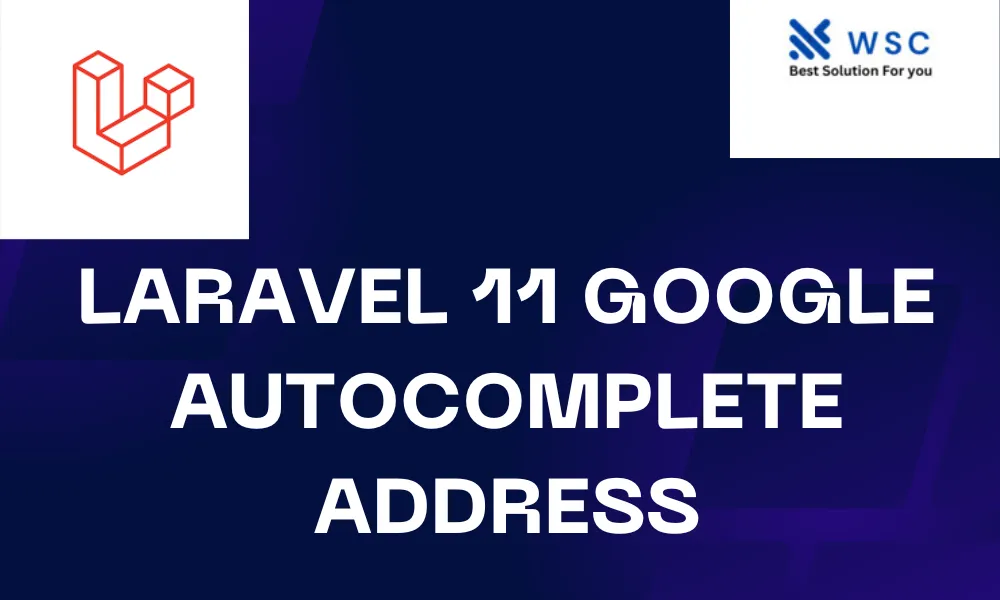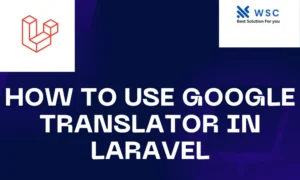In today’s digital world, simplifying user experience is paramount for any web application. One area where this can be particularly beneficial is in the input of addresses. Users often find manually typing out addresses tedious and error-prone. Thankfully, with the integration of Google Autocomplete Address in Laravel 11, you can streamline this process, making it easier and more efficient for both you and your users.
What is Google Autocomplete?
Google Autocomplete is a feature provided by the Google Maps API that predicts addresses as users type into a text field. It dynamically suggests complete addresses based on the input provided by the user, significantly reducing the time and effort required to input accurate address information.
Integrating Google Autocomplete with Laravel 11
Here’s a step-by-step guide on how to integrate Google Autocomplete with Laravel 11:
Step 1: Set Up Google Cloud Platform
First, you need to set up a project in the Google Cloud Platform (GCP) console and enable the Places API. This will provide you with an API key that you’ll use to authenticate requests to the Google Maps API.
Step 2: Install Laravel 11
If you haven’t already, install Laravel 11 by following the official Laravel documentation.
Step 3: Install Google Maps JavaScript API
Next, include the Google Maps JavaScript API in your Laravel project. You can do this by adding the following script tag to your HTML layout file:
<script src="https://maps.googleapis.com/maps/api/js?key=YOUR_API_KEY&libraries=places" defer></script>
Replace YOUR_API_KEY with your actual API key obtained from the Google Cloud Platform.
Step 4: Create the Address Input Field
Now, create a text input field in your Laravel view where users will input their addresses. Add an id attribute to this input field so that we can target it with JavaScript.
<input type="text" id="address-input" placeholder="Enter your address">
Step 5: Implement JavaScript for Autocomplete
Create a JavaScript file or include inline JavaScript in your Laravel view to handle the Google Autocomplete functionality. Use the google.maps.places.Autocomplete class to initialize the autocomplete functionality for the address input field.
<script>
function initAutocomplete() {
var input = document.getElementById('address-input');
var autocomplete = new google.maps.places.Autocomplete(input);
}
</script>
<script src="{{ asset('js/google-autocomplete.js') }}" defer></script>
Ensure that the google-autocomplete.js file contains the initAutocomplete function.
Step 6: Styling (Optional)
You can customize the appearance of the autocomplete dropdown to match your application’s design by adding CSS rules targeting the .pac-container class.
.pac-container {
background-color: #fff;
border-radius: 5px;
border: 1px solid #ccc;
box-shadow: 0 2px 6px rgba(0, 0, 0, 0.3);
font-family: Arial, sans-serif;
z-index: 1000;
}
Conclusion
By integrating Google Autocomplete Address with Laravel 11, you can significantly enhance the user experience of your web application by simplifying the input of addresses. Users will appreciate the convenience of autocomplete suggestions, leading to increased efficiency and accuracy. Follow the steps outlined above to seamlessly incorporate this feature into your Laravel project and delight your users with a smoother address input process.
- Check our tools small Tools
- Check our tools website Word count