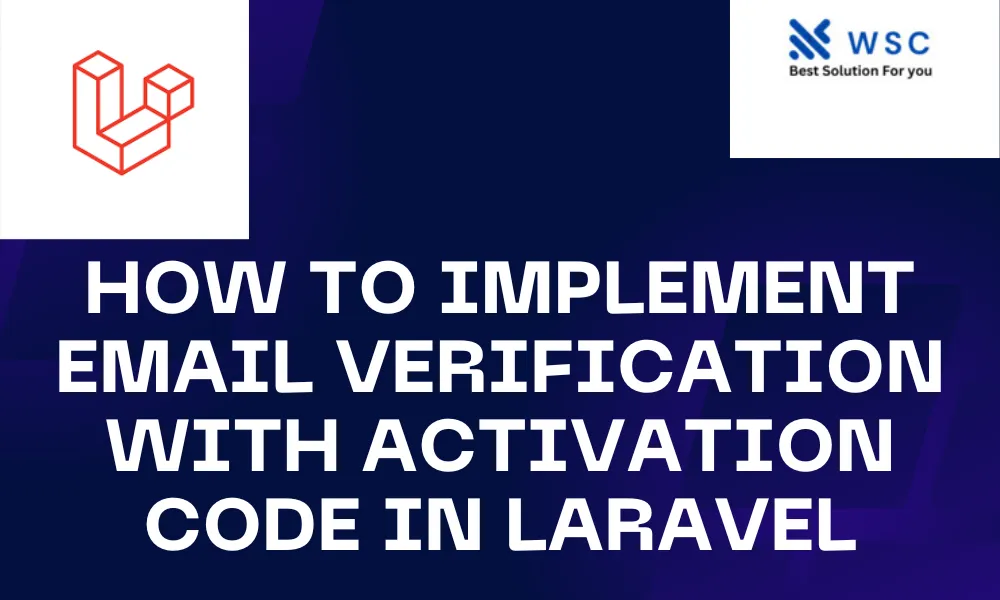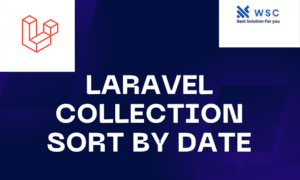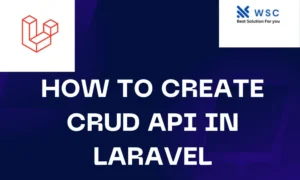In web applications, it is crucial to ensure the security and validity of user email addresses. Email verification with activation codes is a common practice to confirm the authenticity of user-provided email addresses. In this tutorial, we will guide you through implementing email verification with activation codes in a Laravel application.
Prerequisites
Before we begin, make sure you have the following installed:
- Laravel Framework
- Composer (dependency manager for PHP)
- Mailtrap account (for testing emails)
Step 1: Create a new Laravel project
Open your terminal and run the following command to create a new Laravel project:
composer create-project --prefer-dist laravel/laravel EmailVerification
Navigate to the newly created project directory:
cd EmailVerification
Step 2: Set up Database
Configure your database credentials in the .env file. Then, run the migration command to create the necessary tables for user management:
php artisan migrate
Step 3: Create User Model and Migration
Generate the User model along with the migration file using Artisan command:
php artisan make:model User -m
Open the generated migration file (database/migrations/yyyy_mm_dd_create_users_table.php) and modify the up method to include the necessary columns:
public function up()
{
Schema::create('users', function (Blueprint $table) {
$table->id();
$table->string('name');
$table->string('email')->unique();
$table->timestamp('email_verified_at')->nullable();
$table->string('activation_code')->nullable();
$table->rememberToken();
$table->timestamps();
});
}
Run the migration again to apply the changes:
php artisan migrate
Step 4: Modify User Model
Open the User model (app/Models/User.php) and add the sendEmailVerificationNotification method:
use Illuminate\Notifications\Notifiable;
use Illuminate\Contracts\Auth\MustVerifyEmail;
use Illuminate\Foundation\Auth\User as Authenticatable;
class User extends Authenticatable implements MustVerifyEmail
{
use Notifiable;
protected $fillable = [
'name', 'email', 'password', 'activation_code',
];
protected $hidden = [
'password', 'remember_token',
];
protected $casts = [
'email_verified_at' => 'datetime',
];
public function sendEmailVerificationNotification()
{
$this->notify(new \App\Notifications\VerifyEmail);
}
}
Step 5: Create Email Verification Notification
Generate a new notification class using the following command:
php artisan make:notification VerifyEmail
This will create a new notification class at app/Notifications/VerifyEmail.php. Open this file and modify the toMail method to include the activation code:
public function toMail($notifiable)
{
$url = url("/verify/{$notifiable->activation_code}");
return (new MailMessage)
->line('Please click the button below to verify your email address.')
->action('Verify Email Address', $url)
->line('If you did not create an account, no further action is required.');
}
Step 6: Create Email Verification Route
Open the web.php file in the routes directory and add the following route:
Route::get('/verify/{activation_code}', 'App\Http\Controllers\Auth\VerificationController@verify')->name('verification.verify');
Step 7: Create Email Verification Controller
Generate a new controller for email verification:
php artisan make:controller Auth/VerificationController
Open the generated controller (app/Http/Controllers/Auth/VerificationController.php) and add the verify method:
use App\Models\User;
public function verify($activation_code)
{
$user = User::where('activation_code', $activation_code)->first();
if (!$user) {
return redirect('/login')->with('error', 'Invalid activation code.');
}
$user->email_verified_at = now();
$user->activation_code = null;
$user->save();
return redirect('/login')->with('success', 'Email verified successfully. You can now login.');
}
Step 8: Update User Registration Process
In your registration controller (app/Http/Controllers/Auth/RegisterController.php), override the registered method to send the email verification notification:
use Illuminate\Http\Request;
use Illuminate\Auth\Events\Registered;
use Illuminate\Foundation\Auth\RegistersUsers;
protected function registered(Request $request, $user)
{
$user->sendEmailVerificationNotification();
return redirect($this->redirectPath());
}
Step 9: Configure Email
Update your .env file with the necessary mail configuration, including your Mailtrap credentials:
MAIL_MAILER=smtp
MAIL_HOST=smtp.mailtrap.io
MAIL_PORT=2525
MAIL_USERNAME=your_mailtrap_username
MAIL_PASSWORD=your_mailtrap_password
MAIL_ENCRYPTION=tls
MAIL_FROM_ADDRESS=your_verified_email_address
MAIL_FROM_NAME="${APP_NAME}"
Step 10: Test the Application
Run your Laravel development server:
php artisan serve
Visit http://localhost:8000/register in your browser, register a new user, and check your Mailtrap inbox for the email verification message.
Congratulations! You have successfully implemented email verification with activation codes in a Laravel application. This adds an extra layer of security to ensure that user-provided email addresses are valid and belong to the actual users.
- Check our tools small Tools
- Check our tools website Word count