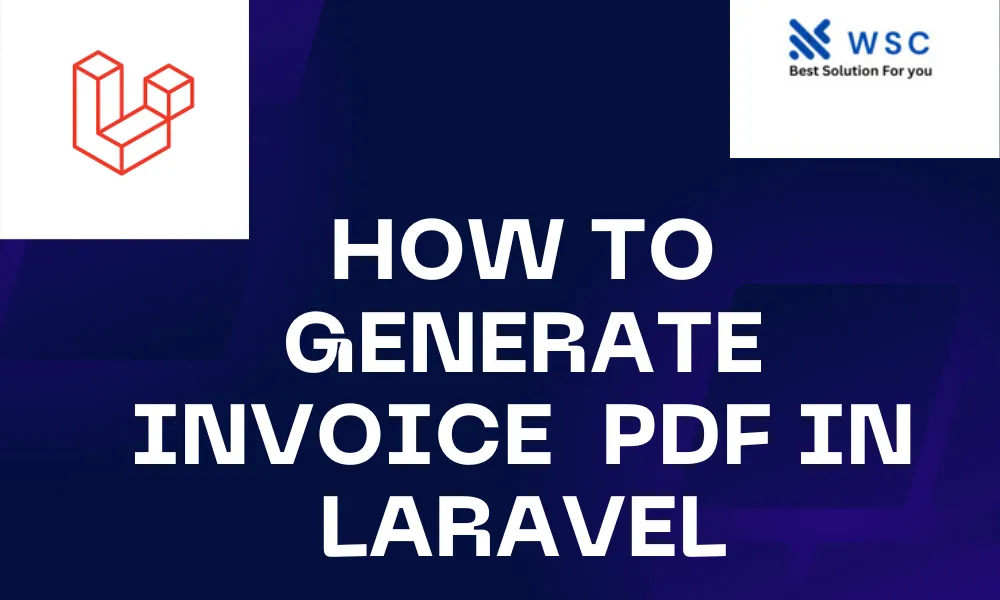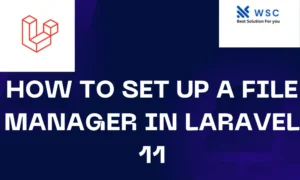In this tutorial, we’ll walk through the process of creating a PDF invoice generation system in Laravel. Generating PDF invoices is a common requirement for many web applications, especially those dealing with e-commerce or billing systems. We’ll be using the Laravel framework and the popular package called “barryvdh/laravel-dompdf” to achieve this.
Prerequisites
Before we start, make sure you have the following prerequisites installed on your system:
- Laravel installed (you can follow the official Laravel installation guide: Laravel Installation).
- Composer installed (you can follow the official Composer installation guide: Composer Installation).
Step 1: Install the Required Package
In your Laravel project directory, open a terminal and run the following command to install the “barryvdh/laravel-dompdf” package:
composer require barryvdh/laravel-dompdf
This package integrates the Dompdf library with Laravel, making it easy to generate PDFs.
Step 2: Configure the Package
After the installation, you need to add the service provider and alias. Open the config/app.php file and add the following lines:
'providers' => [
// ...
Barryvdh\DomPDF\ServiceProvider::class,
],
'aliases' => [
// ...
'PDF' => Barryvdh\DomPDF\Facade::class,
],
This registers the package service provider and facade.
Step 3: Create the Invoice Controller
Generate a controller using the following command:
php artisan make:controller InvoiceController
Open the generated InvoiceController.php file in the app/Http/Controllers directory.
Step 4: Implement the Invoice Generation Logic
Add the following code to your InvoiceController.php file:
<?php
namespace App\Http\Controllers;
use Illuminate\Http\Request;
use PDF;
class InvoiceController extends Controller
{
public function generateInvoice()
{
$data = [
'invoice_number' => 'INV123',
'customer_name' => 'John Doe',
'amount' => 100.00,
];
$pdf = PDF::loadView('invoice', $data);
return $pdf->download('invoice.pdf');
}
}
In this example, we’re passing some sample data to the invoice.blade.php view, which we’ll create in the next step.
Step 5: Create the Blade View
Create a new Blade view file named invoice.blade.php in the resources/views directory. Add the following content:
<!DOCTYPE html>
<html>
<head>
<title>Invoice</title>
</head>
<body>
<h1>Invoice</h1>
<p>Invoice Number: {{ $invoice_number }}</p>
<p>Customer: {{ $customer_name }}</p>
<p>Amount: ${{ $amount }}</p>
</body>
</html>
This is a simple HTML template for our invoice.
Step 6: Define Routes
Open the routes/web.php file and add the following route definition:
use App\Http\Controllers\InvoiceController;
Route::get('/generate-invoice', [InvoiceController::class, 'generateInvoice']);
This defines a route that triggers the generateInvoice method in the InvoiceController when accessed.
Step 7: Test the Invoice Generation
Run the Laravel development server:
php artisan serve
Visit http://localhost:8000/generate-invoice in your browser, and you should be prompted to download the generated PDF invoice.
Congratulations! You’ve successfully implemented a PDF invoice generation system in Laravel. Feel free to customize the code and views to suit your specific requirements.
- Check our tools small Tools
- Check our tools website Word count