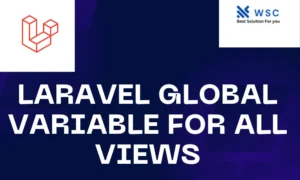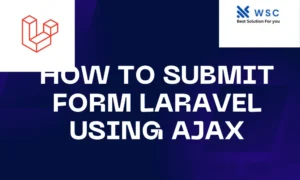Introduction:
In today’s digital age, manipulating images is a common task for web developers. Whether it’s resizing, cropping, or applying filters, having the right tools can make a huge difference. Laravel, a popular PHP framework, offers a fantastic library called Image Intervention that simplifies image manipulation tasks. In this tutorial, we’ll explore how to leverage Laravel 11 along with Image Intervention to effortlessly resize, crop, and manipulate images within your web applications.
Setting Up Laravel:
Before diving into image manipulation, let’s ensure we have a Laravel project set up. If you haven’t installed Laravel, you can do so by running the following command in your terminal:
composer create-project --prefer-dist laravel/laravel image-intervention-tutorial
Once Laravel is installed, navigate to your project directory and start a development server by running:
php artisan servecomposer require intervention/image
Now, you’re ready to integrate Image Intervention into your Laravel project.
Installing Image Intervention: To integrate Image Intervention into Laravel, we’ll use Composer, the PHP dependency manager. Run the following command in your terminal:
composer require intervention/image
This command installs the Image Intervention library and its dependencies into your Laravel project.
Using Image Intervention: Now that Image Intervention is installed, let’s dive into some practical examples of image manipulation.
- Resizing Images: Resizing images is a common task in web development. Whether you need thumbnails or images of specific dimensions, Image Intervention makes it easy. Let’s resize an image to a width of 300 pixels while maintaining the aspect ratio:
use Intervention\Image\Facades\Image;
$image = Image::make(public_path('example.jpg'));
$image->resize(300, null, function ($constraint) {
$constraint->aspectRatio();
})->save(public_path('resized/example.jpg'));
In this code snippet, we load an image called ‘example.jpg’ from the ‘public’ directory, resize it to a width of 300 pixels, and save the resized image as ‘example.jpg’ in the ‘resized’ directory.
- Cropping Images: Cropping allows you to focus on specific parts of an image. Let’s crop an image to a square shape:
$image = Image::make(public_path('example.jpg'));
$image->crop(300, 300)->save(public_path('cropped/example.jpg'));
Here, we load the ‘example.jpg’ image, crop it to a 300×300 square, and save the cropped image as ‘example.jpg’ in the ‘cropped’ directory.
- Applying Filters: Image Intervention also allows you to apply filters to images. Let’s apply a grayscale filter to an image:
$image = Image::make(public_path('example.jpg'));
$image->greyscale()->save(public_path('filtered/example.jpg'));
In this example, we load the ‘example.jpg’ image and apply a grayscale filter to it, saving the filtered image as ‘example.jpg’ in the ‘filtered’ directory.
Conclusion:
In this tutorial, we’ve explored how to integrate and use Image Intervention in Laravel 11 for image manipulation tasks. From resizing and cropping to applying filters, Image Intervention simplifies the process of working with images in web applications. By following these examples, you can enhance your Laravel projects with dynamic image manipulation capabilities. Happy coding!
- Check our tools small Tools
- Check our tools website Word count