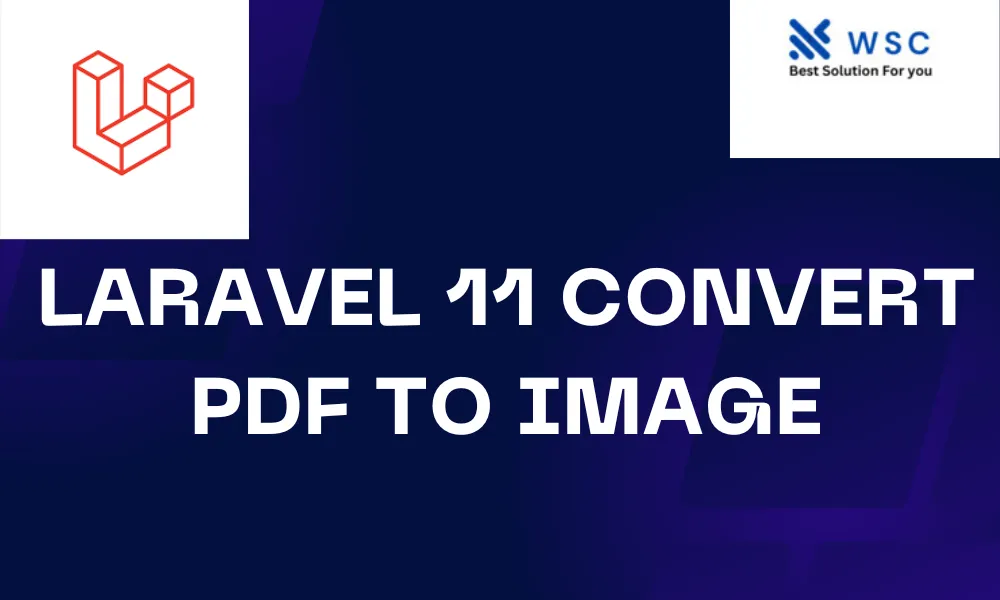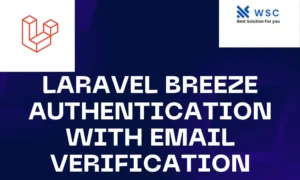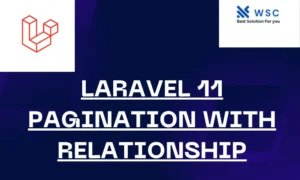Convert PDF to image in Laravel 11 is a useful task that can be accomplished with a few simple steps. This guide will walk you through the process, providing clear explanations and practical code examples.
Prerequisites
Before we start, make sure you have the following:
- Laravel 11 installed on your system.
- Composer installed.
- A basic understanding of Laravel.
Step 1: Install Required Packages
To convert a PDF to an image, we need to use the Imagick PHP extension and the Spatie PdfToImage package.
Installing Imagick
Imagick is a PHP extension to create and modify images using the ImageMagick library.
- For Ubuntu:
sudo apt-get install imagemagick
sudo apt-get install php-imagick
For Windows:
- Download and install ImageMagick from the official website.
- Enable the
imagickextension in yourphp.inifile by adding the following line:
extension=imagick
Installing Spatie PdfToImage
Run the following command to install the spatie/pdf-to-image package:
composer require spatie/pdf-to-image
Step 2: Create a New Controller
We need a controller to handle the PDF to image conversion logic. Run the following command to create a new controller:
php artisan make:controller PdfToImageController
Step 3: Implement the Conversion Logic
Open the newly created PdfToImageController.php file and add the following code:
<?php
namespace App\Http\Controllers;
use Illuminate\Http\Request;
use Spatie\PdfToImage\Pdf;
class PdfToImageController extends Controller
{
public function convert(Request $request)
{
// Validate the request to ensure a file is provided
$request->validate([
'pdf' => 'required|mimes:pdf|max:10000',
]);
// Get the uploaded PDF file
$pdf = $request->file('pdf');
// Define the path where the image will be saved
$imagePath = public_path('images/' . time() . '.jpg');
// Convert the PDF to an image
$pdfToImage = new Pdf($pdf->getPathname());
$pdfToImage->saveImage($imagePath);
return response()->json([
'message' => 'PDF converted to image successfully!',
'image_path' => asset('images/' . basename($imagePath)),
]);
}
}
Explanation:
- Validate the Request: Ensure the uploaded file is a PDF and its size does not exceed 10 MB.
- Get the Uploaded PDF: Retrieve the uploaded PDF file.
- Define Image Path: Set the path where the converted image will be saved.
- Convert PDF to Image: Use
Spatie\PdfToImage\Pdfto convert the PDF to an image and save it to the defined path. - Return Response: Return a JSON response with a success message and the path to the image.
Step 4: Create a Route
Add a new route to handle the PDF to image conversion request. Open the routes/web.php file and add the following code
use App\Http\Controllers\PdfToImageController;
Route::post('/convert-pdf-to-image', [PdfToImageController::class, 'convert']);
Step 5: Create a Form to Upload PDF
Create a simple form to upload a PDF file. Open the resources/views/welcome.blade.php file and add the following code:
<!DOCTYPE html>
<html>
<head>
<title>Convert PDF to Image</title>
</head>
<body>
<h1>Convert PDF to Image</h1>
<form action="/convert-pdf-to-image" method="POST" enctype="multipart/form-data">
@csrf
<label for="pdf">Choose PDF:</label>
<input type="file" id="pdf" name="pdf" accept="application/pdf" required>
<button type="submit">Convert</button>
</form>
</body>
</html>
Step 6: Test the Application
- Start the Laravel development server:
php artisan serve
- Open your browser and navigate to
http://localhost:8000. - Upload a PDF file and submit the form.
- You should see a JSON response with a success message and the path to the converted image.
Conclusion
You have successfully created a Laravel 11 application that converts PDF files to images. This guide provided a simple and easy-to-understand process, from installing necessary packages to implementing the conversion logic and testing the application. With this knowledge, you can further customize and expand your application to meet your specific needs.
- Check our tools small Tools
- Check our tools website Word count