Debugging is an essential part of the development process. It helps developers identify and fix issues in their code. Laravel, a popular PHP framework, offers a powerful debugging tool called Laravel Debugbar to simplify the debugging process. In this article, we will explore the features of Laravel Debugbar, how to install it, and how to use it effectively in your Laravel applications.
What is Laravel Debugbar?
Laravel Debugbar is a package that provides a handy toolbar for debugging Laravel applications. It integrates seamlessly with your Laravel projects, offering insights into various aspects of your application’s performance, queries, routes, and more. This tool is particularly useful during development and can significantly improve your debugging workflow.
Installing Laravel Debugbar
To get started with Debugbar, you need to install it as a dependency in your Laravel project. Open a terminal window and navigate to your project directory. Then, run the following Composer command:
composer require barryvdh/laravel-debugbar --dev
This command installs the Laravel Debugbar package in your project’s vendor directory. The --dev flag ensures that the package is only installed for development purposes.
Once the installation is complete, you need to register the service provider. Open the config/app.php file and add the following line to the providers array:
'providers' => [
// other providers
Barryvdh\Debugbar\ServiceProvider::class,
],
Additionally, you can add the following line to the aliases array to create an alias for the Debugbar facade:
'aliases' => [
// other aliases
'Debugbar' => Barryvdh\Debugbar\Facade::class,
],
Finally, run the following command to publish the configuration file:
php artisan vendor:publish --provider="Barryvdh\Debugbar\ServiceProvider"
Basic Usage
Now that Laravel is installed, let’s explore some of its basic features.
Enabling and Disabling Debugbar
By default, Laravel Debugbar is enabled in the development environment. However, you can manually enable or disable it in your application by modifying the config/debugbar.php configuration file.
To enable Debugbar, set the enabled option to true:
'enabled' => env('DEBUGBAR_ENABLED', true),
Collecting Data
Laravel Debugbar automatically collects data related to your application’s performance, queries, routes, and more. For example, it displays information about executed queries, the time taken for each query, and the number of queries executed during a request.
// YourController.php
public function index()
{
$users = DB::table('users')->get();
return view('users.index', ['users' => $users]);
}
In the above code, Laravel Debugbar will capture information about the executed query and display it in the toolbar when you access the corresponding route.
Timeline
The timeline feature in Laravel provides a visual representation of the time taken by different parts of your application to process a request. It helps you identify bottlenecks and optimize your code.
// YourController.php
public function index()
{
Debugbar::startMeasure('myController');
// Your controller logic here
Debugbar::stopMeasure('myController');
return view('your.view');
}
In this example, we use the startMeasure and stopMeasure methods to measure the time taken by a specific section of the controller.
Custom Messages
You can also log custom messages to the Laravel Debugbar to provide additional information during debugging.
// YourController.php
public function index()
{
Debugbar::info('This is a custom message for debugging.');
// Your controller logic here
return view('your.view');
}
The info method allows you to log custom messages that will be displayed in the Debugbar.
Advanced Features
Laravel Debugbar offers a plethora of advanced features that can further enhance your debugging experience. Some of these features include:
Database Queries
Debugbar provides detailed information about executed database queries, including the SQL statements, execution time, and bindings. This is immensely helpful for optimizing database interactions.
Views
You can inspect the views rendered during a request, including their names, data, and rendering time. This can help you identify performance issues related to view rendering.
Route Information
Debugbar displays information about the routes matched during a request, including the route name, action, and parameters. This is useful for understanding how your routes are processed.
Configurations
Laravel Debugbar allows you to view the configuration settings applied during a request. This can be handy for troubleshooting configuration-related issues.
Events and Listeners
You can monitor the events and listeners triggered during the execution of your application. This is beneficial for understanding the event-driven architecture of your Laravel application.
Cache
Debugbar provides insights into your application’s cache usage, including the number of cache hits and misses. This information is valuable for optimizing your caching strategy.
Conclusion
Laravel Debugbar is a powerful tool that significantly simplifies the debugging process in Laravel applications. By providing detailed insights into various aspects of your application’s execution, it enables developers to identify and resolve issues more efficiently. Integrating Laravel into your development workflow can save time and improve the overall quality of your Laravel projects.
- Check our tools small Tools
- Check our tools website Word count

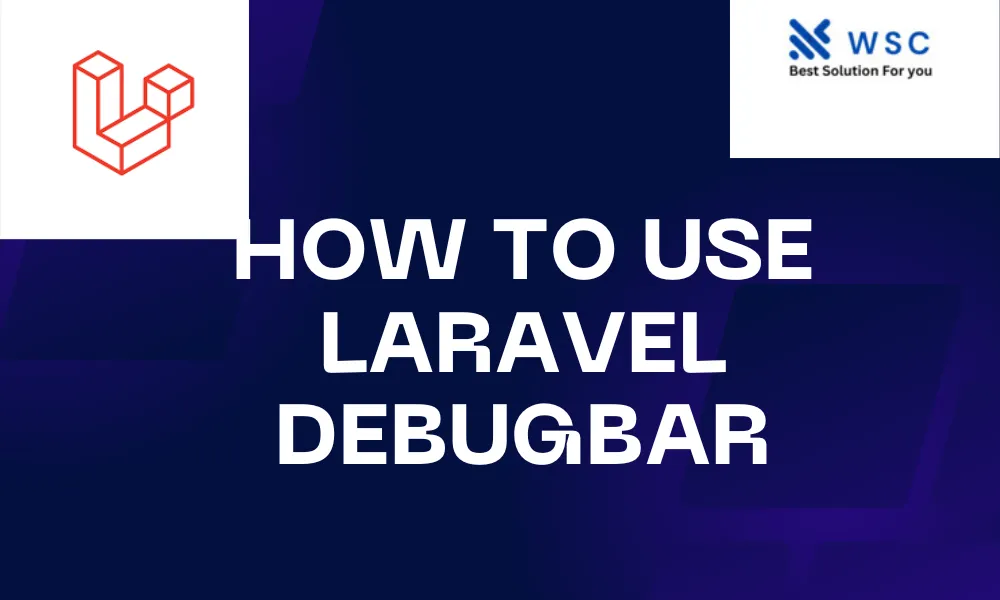
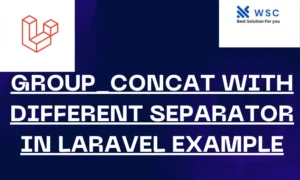
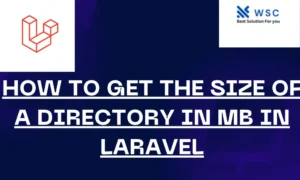
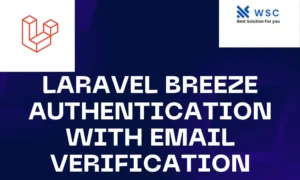
Great beat ! I would like to apprentice while you amend your web site, how could i subscribe for a blog site? The account helped me a acceptable deal. I had been a little bit acquainted of this your broadcast provided bright clear concept